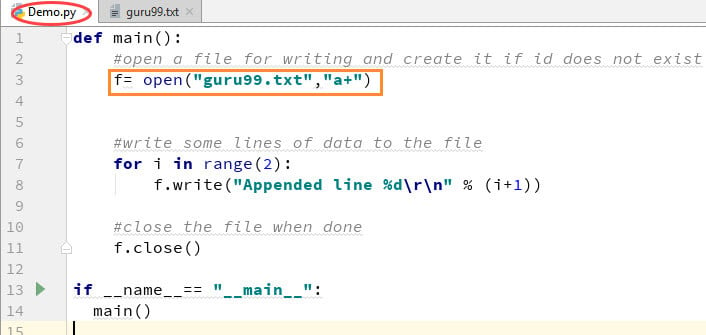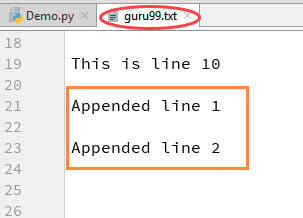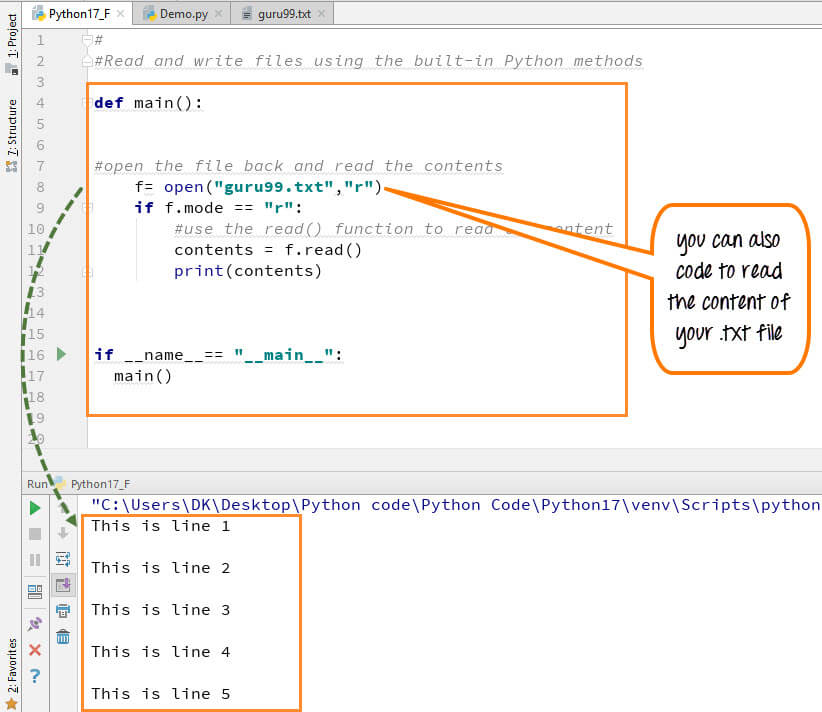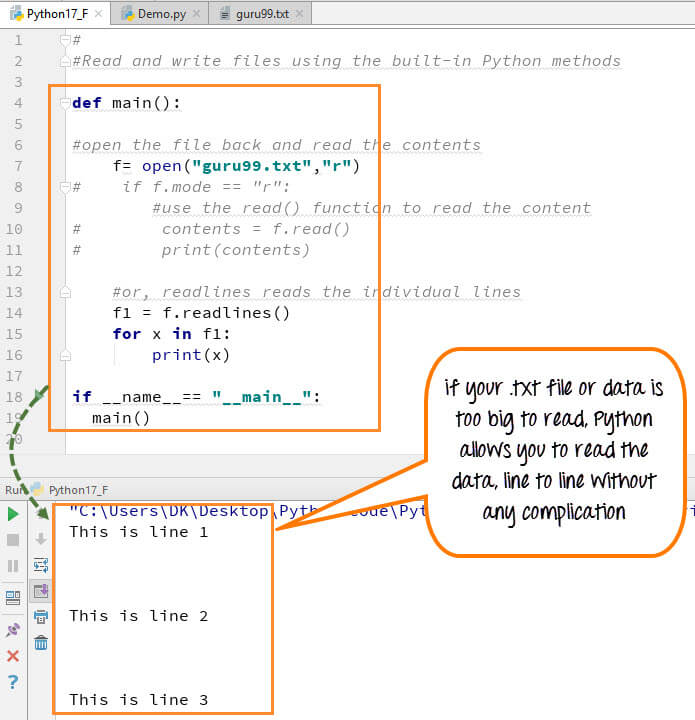-
PYTHON > les fichiers et dossiers
- Python allows you to read, write and delete files
- Use the function open("filename","w+") to create a file. The + tells the python interpreter to open file with read and write permissions.
- To append data to an existing file use the command open("Filename", "a")
- Use the read function to read the ENTIRE contents of a file
- Use the readlines function to read the content of the file one by one.
-
filecmp.cmp(f1, f2[, shallow]) Compare the files named f1 and f2, returningTrueif they seem equal,Falseotherwise. Unless shallow is given and is false, files with identicalos.stat()signatures are taken to be equal. Files that were compared using this function will not be compared again unless theiros.stat()signature changes. Note that no external programs are called from this function, giving it portability and efficiency. -
filecmp.cmpfiles(dir1, dir2, common[, shallow]) Compare the files in the two directories dir1 and dir2 whose names are given by common. Returns three lists of file names: match, mismatch, errors. match contains the list of files that match, mismatch contains the names of those that don’t, and errors lists the names of files which could not be compared. Files are listed in errors if they don’t exist in one of the directories, the user lacks permission to read them or if the comparison could not be done for some other reason. The shallow parameter has the same meaning and default value as forfilecmp.cmp(). For example,cmpfiles('a', 'b', ['c', 'd/e'])will comparea/cwithb/canda/d/ewithb/d/e.'c'and'd/e'will each be in one of the three returned lists. - class
filecmp.dircmp(a, b[, ignore[, hide]]) Construct a new directory comparison object, to compare the directories a and b. ignore is a list of names to ignore, and defaults to['RCS', 'CVS', 'tags']. hide is a list of names to hide, and defaults to[os.curdir, os.pardir]. - The
dircmpclass compares files by doing shallow comparisons as described forfilecmp.cmp(). - The
dircmpclass provides the following methods: report() Print (tosys.stdout) a comparison between a and b.report_partial_closure() Print a comparison between a and b and common immediate subdirectories.report_full_closure() Print a comparison between a and b and common subdirectories (recursively).Thedircmpclass offers a number of interesting attributes that may be used to get various bits of information about the directory trees being compared.Note that via__getattr__()hooks, all attributes are computed lazily, so there is no speed penalty if only those attributes which are lightweight to compute are used.-
leftThe directory a. rightThe directory b.left_listFiles and subdirectories in a, filtered by hide and ignore.right_listFiles and subdirectories in b, filtered by hide and ignore.-
commonFiles and subdirectories in both a and b. left_onlyFiles and subdirectories only in a.-
right_onlyFiles and subdirectories only in b. common_dirsSubdirectories in both a and b.-
common_filesFiles in both a and b common_funnyNames in both a and b, such that the type differs between the directories, or names for whichos.stat()reports an error.-
same_filesFiles which are identical in both a and b, using the class’s file comparison operator. diff_filesFiles which are in both a and b, whose contents differ according to the class’s file comparison operator.-
funny_filesFiles which are in both a and b, but could not be compared. subdirsA dictionary mapping names incommon_dirstodircmpobjects.
TOUT SE FAIT AVEC LA BIBLIOTHÈQUE
import osLES TESTS
os.path.isabs(s) # si un chemin est absolu os.path.isdir(s) # si le chemin est un dossier os.pathisfile(path) # si le chemin est un fichier régulier os.path.islink(path) # si le chemin est un lien symbolique os.path.ismount(path) # si le chemin est un point de montage
CHEMIN ET DOSSIER COURANT
Où suis-je ?
os.getcwd() '/mon/dossier'Changer de dossier courant
os.chdir('/chemin/dossier')LES DOSSIERS
Vérifications
Le dossier existe-t-il et est-ce un dossier ?
os.path.isdir(path)
Le dossier est-il vide ?
Méthode 1
if len(os.listdir('/home/varun/temp') ) == 0: print("dossier vide")Méthode 2
if not os.listdir('/home/varun/temp'): print("dossier vide")LISTER LE CONTENU D’UN DOSSIER
os.listdir() ['dossier', 'fichier1.txt', 'fichier2.txt', 'fichier.exe', 'toto'] os.listdir('/chemin/dossier') ['fichier1.txt', 'fichier2.txt', 'monDossier']
Créer un dossier
os.mkdir('toto')Renommer
os.rename('ancien',nouveau')Effacer Supprimer
os.remove('fichier') os.rmdir('dossier') # ne supprime que les dossiers videsPour supprimer un dossier avec tous les fichiers dedans :
import shutil shutil.rmtree('dossier')VOIR AUSSI : https://docs.python.org/3/library/filesys.html
LES FICHIERS
OUVRIR UN FICHIER
f = open('fichier', mode='r', encoding='utf-8') # open file in current directory f = open('C:/mondossier/monfichier.txt') # specifying full pathmode to read
'r', write'w'or append'a'to the file. We also specify if we want to open the file in text mode or binary mode.The default is reading in text mode. In this mode, we get strings when reading from the file.
On the other hand, binary mode returns bytes and this is the mode to be used when dealing with non-text files like image or exe files.
rOpen a file for reading. (default)wOpen a file for writing. Creates a new file if it does not exist or truncates the file if it exists.xOpen a file for exclusive creation. If the file already exists, the operation fails.aOpen for appending at the end of the file without truncating it. Creates a new file if it does not exist.tOpen in text mode. (default)bOpen in binary mode (pour les images)+Open a file for updating (reading and writing)f = open("test.txt") # equivalent to 'r' or 'rt' f = open("test.txt",'w') # write in text mode f = open("img.bmp",'r+b') # read and write in binary modeFERMER UN FICHIER
f.close()
try: f = open("fichier") ... du code ... finally: f.close()with open("fichier", encoding='utf-8') as f: ... du code ...Écrire dans un fichier
wécrasera le fichier,aajoutera au fichier etxpour exclusif.with open('fichier.txt', 'w', encoding = 'utf-8') as f: f.write('ma première ligne\n') f.write('Ma deuxième ligne\n\n')\npour sauter de ligne, sinon, le prochain insert se fera sur la même ligne.Ajouter à la fin d’un fichier
En mode
aouab: the write position is at the end of the file (an append). There are other permutations of the mode argument for updating (+), truncating (w) and binary (b) mode but starting with just "a" is your best. If you want to seek through the file to find the place where you should insert the line, use ‘r+’.with open("index.txt", "a") as myfile: myfile.write("text appended")a+for Open for reading and writing. The file is created if it does not exist. The stream is positioned at the end of the file . The initial file position for reading is at the beginning of the file, but output is appended to the end of the file.with open("index.txt", "a+") as myfile: myfile.write("New text appended")How to append new data onto a new line?
You can use "\n" while writing data to file.
with open("index.txt", "a") as myfile: myfile.write("First Line\n") myfile.write("Second Line\n")LIRE UN FICHIER
toutes les lignes
with open('fichier') as f: data = f.read() ... du code ...ligne par ligne
with open('fichier') as f: for line in f: print(line)readline()ne lit qu’une seule ligne. Si invoqué une nouvelle fois, la ligne suivante est affichée.f.readline() 'ma première ligne\n' f.readline() 'deuxième ligne\n' f.readline() 'dernière ligne\n' f.readline() ''
readlines()retourne un tableau de toutes les lignes.f.readlines() ['ma première ligne\n', 'deuxième ligne\n', 'dernière ligne\n']
caractère par caractère
f = open("fichier", 'r', encoding = 'utf-8') f.read(4) # les 4 premiers caractères abcd f.read(4) # puis les 4 autres suivants efgh f.read() # le reste des caractères ijklmnopqrstuvwxyz f.read() # la fin du fichier renvoie une chaine vide ''read()retourne un'\n'. Donc, à la fin du fichier, on se retrouve avec une ligne videPour se positionner à un endroit :
seek(). Similarly,tell()returns our current position (in bytes).f.tell() # get the current file position 56 f.seek(0) # bring file cursor to initial position 0 print(f.read()) # read the entire file This is my first file This file contains three lines
CHEMIN, NOM, EXTENSION
import os nom, extension = os.path.splitext('/chemin/vers/fichier.ext') nom '/chemin/vers/fichier' extension '.ext'TOUTES LES MÉTHODES
detach()Separate the underlying binary buffer from the TextIOBase and return it.fileno()renvoie un entier (file descriptor) du fichier.flush()Flush the write buffer of the file stream.isatty()Return True if the file stream is interactive.read(n)Read atmost n characters form the file. Reads till end of file if it is negative or None.readable()Returns True if the file stream can be read from.readline(n=-1)Read and return one line from the file. Reads in at most n bytes if specified.readlines(n=-1)Read and return a list of lines from the file. Reads in at most n bytes/characters if specified.seek(offset,from=SEEK_SET)Change the file position to offset bytes, in reference to from (start, current, end).seekable()Returns True if the file stream supports random access.tell()Returns the current file location.truncate(size=None)Resize the file stream to size bytes. If size is not specified, resize to current location.writable()Returns True if the file stream can be written to.write(s)Write string s to the file and return the number of characters written.writelines(lines)Write a list of lines to the file.Python Program to Find the Size (Resolution) of a Image
Python Program to Find Hash of File
Gestion des fichiers et des dossiers en python
Manipuler les chemins
abspath(path) → Retourne un chemin absolu basename(p) → Retourne le dernier élément d'un chemin commonprefix(list) → Retourne le chemin commun le plus long d'une liste de chemins dirname(p) → Retourne le dossier parent de l'élément getaTime(filename) → date du dernier accès au fichier [os.stat()] getctime(filename) → date du dernier changement de metadonnées du fichier getmTime(filename) → date de la dernière modification du fichier getsize(filename) → taille d'un fichier (en octets) join(path, s) → Ajoute un élément au chemin passé en paramètre normcase(s) → Normalise la casse d'un chemin normpath(path) → Normalise le chemin, élimine les doubles barres obliques, etc. realpath(filename) → Retourne le chemin canonique du nom de fichier spécifié (élimine les liens symboliques) samefile(f1, f2) → Test si deux chemins font référence au même fichier réel sameopenfile(f1, f2) → Test si deux objets de fichiers ouverts font référence au même fichier split(p) → Fractionne un chemin d'accès. Retourne un tuple
Quelques exemples d’utilisation:
path = "/mon/chemin/vers/fichier.py" os.path.dirname(path) '/mon/chemin/vers' os.path.basename(path) 'action.py' os.path.join(path, "func") '/mon/chemin/vers/fichier.py/func' os.path.split(path) ('/mon/chemin/vers', 'fichier.py') os.path.abspath(".") '/mon/chemin'
Lister les fichiers d’un dossier
os.listdir("/home/moi") ['.fichier_caché', 'dossier', 'fichier.txt']Lister les éléments récursivement
dossier = "/chemin/dossier" for path, dirs, files in os.walk(dossier): for filename in files: print(filename)Recherche d’éléments par motif
* → n'importe quel séquence de caractères ? → n'importe quel caractère [] → n'importe quel caractère listé entre les crochets
import glob glob.glob(motif) → Liste les dossiers et les fichiers correspondants au motif glob.iglob(motif) → Idem que glob mais retourne un itérateur glob.glob("/chemin/*.txt") ['/chemin/fichier.txt']
Manipuler les éléments
os.makedirs(path) → Créer récursivement tous les dossiers d'un path si ceux-ci n'existent pas os.mkdir(path) → Créer le dernier dossier d'un path. Si un des dossiers n'existe pas une erreur est retournée os.remove(path) → Supprime le fichier / dossier indiqué os.rename(old, new) → Renomme le fichier / dossier indiqué
REMPLACER DU TEXTE DANS UN FICHIER
import fileinput for line in fileinput.input("test.txt", inplace=True): print "%d: %s" % (fileinput.filelineno(), line),—
Create a Text File
f= open("guru99.txt","w+")We declared the variable f to open a file named textfile.txt. Open takes 2 arguments, the file that we want to open and a string that represents the kinds of permission or operation we want to do on the file
Here we used "w" letter in our argument, which indicates write and the plus sign that means it will create a file if it does not exist in library
The available option beside "w" are "r" for read and "a" for append and plus sign means if it is not there then create it
for i in range(10): f.write("This is line %d\r\n" % (i+1))We have a for loop that runs over a range of 10 numbers.
Using the write function to enter data into the file.
The output we want to iterate in the file is "this is line number", which we declare with write function and then percent d (displays integer)
So basically we are putting in the line number that we are writing, then putting it in a carriage return and a new line character
f.close()
This will close the instance of the file guru99.txt stored
How to Append Data to a File
You can also append a new text to the already existing file or the new file.
Step 1)
f=open("guru99.txt", "a+")Once again if you could see a plus sign in the code, it indicates that it will create a new file if it does not exist. But in our case we already have the file, so we are not required to create a new file.
Step 2)
for i in range(2): f.write("Appended line %d\r\n" % (i+1))This will write data into the file in append mode.
You can see the output in "guru99.txt" file. The output of the code is that earlier file is appended with new data.
How to Read a File
1) Open the file in Read mode
f=open("guru99.txt", "r")2) We use the mode function in the code to check that the file is in open mode. If yes, we proceed ahead
if f.mode == 'r':
3) Use f.read to read file data and store it in variable content
contents =f.read()
4) print contents
How to Read a File line by line
You can also read your .txt file line by line if your data is too big to read. This code will segregate your data in easy to ready mode
When you run the code (
f1=f.readlines()) for reading the file or document line by line, it will separate each line and present the file in a readable format. In our case the line is short and readable, the output will look similar to the read mode. But if there is a complex data file which is not readable, this piece of code could be useful.File Modes in Python
rThis is the default mode. It Opens file for reading.wThis Mode Opens file for writing. If file does not exist, it creates a new file. If file exists it truncates the file.xCreates a new file. If file already exists, the operation fails.aOpen file in append mode. If file does not exist, it creates a new file.tThis is the default mode. It opens in text mode.bThis opens in binary mode.+This will open a file for reading and writing (updating)Python 3 Example :
def main(): f= open("guru99.txt","w+") #f=open("guru99.txt","a+") for i in range(10): f.write("This is line %d\r\n" % (i+1)) f.close() #Open the file back and read the contents #f=open("guru99.txt", "r") #if f.mode == 'r': # contents =f.read() # print (contents) #or, readlines reads the individual line into a list #fl =f.readlines() #for x in fl: #print(x) if __name__== "__main__": main()Résumé
—
COMPARER DEUX FICHIERS OU DOSSIERS
File and Directory Comparisons
see also the
difflibmodule.The
filecmpmodule defines the following functions:Example:
>>> import filecmp >>> filecmp.cmp('undoc.rst', 'undoc.rst') True >>> filecmp.cmp('undoc.rst', 'index.rst') Falsedircmpdircmpinstances are built using this constructor:Here is a simplified example of using the
subdirsattribute to search recursively through two directories to show common different files:from filecmp import dircmp def print_diff_files(dcmp): for name in dcmp.diff_files: print "diff_file %s found in %s and %s" % (name, dcmp.left, dcmp.right) for sub_dcmp in dcmp.subdirs.values(): print_diff_files(sub_dcmp) dcmp = dircmp('dir1', 'dir2') print_diff_files(dcmp)—