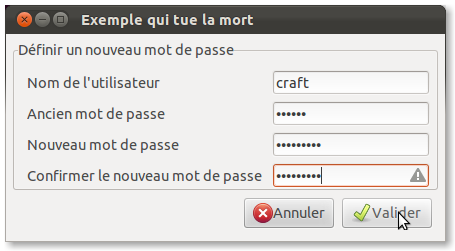-
LINUX > zenity, pour afficher des boites de dialogue
INSTALLATION
sudo apt install zenity
UTILISATION
zenity --info --title="Mon titre" --text="Mon texte"
14 types de fenêtre :
--calendarCalendrier--entrySaisie de caractères--errorErreur à l’écran--file-selectionSélection d’un fichier--infoInformation--listListe--notificationNotification dans la zone prévue à cet effet--progressProgression--questionQuestion ( OUI / NON )--text-infoDu texte dans une fenêtre--warningAvertissement--scaleChoisir une valeur numérique à l’aide d’un curseur--formsFormulaire--passwordDemande un mot de passe (peut être utilisé avec ‘sudo -S’)--color-selectionSélection de couleurPour plus d’infos, consulter : manuel de Zenity.
Script permettant la création de fenêtres Zenity de façon rapide et simple : zenitor 3.Coloration du texte
zenity --info --text "<span color='#993333'>rouge</span><span color='#3333cc'>bleu</span>"
Choix de la police pour le texte
zenity --info --text "<span font-family='Arial'>Arial</span><span font-family='sans-serif'>sans-serif</span> <span font-family='Helvetica'>Helvetica</span><span font-family='impact'>impact</span> <span font-family='sans'>sans</span><span font-family='webdings'>webdings</span>"
gras, italique…
zenity --info --text "<b>gras</b><big>grand</big><i>italique</i><s>barré</s><sub>indice</sub> <sup>exposant</sup><small>petit</small><tt>espace entre les lettres</tt><u>souligné</u>"
Options générales
--title=TITRESet the dialog title--window-icon=CHEMIN/VERS/ICONEIcone avec le chemin. Une des quatres stock icons can be used: ‘error’, ‘info’, ‘question’ or ‘warning’--width=XLargeur en X pixels--height=XHauteur en X pixels--timeoutDélai d’expiration de la boîte de dialogue en secondesCalendrier
--text=STRINGSet the dialog text--day=INTRenseigner le jour--month=INTSet the calendar month--year=INTSet the calendar year--date-format=PATTERNFormat du retour de date. Exemple:%A %d/%m/%ySaisie de texte (entry)
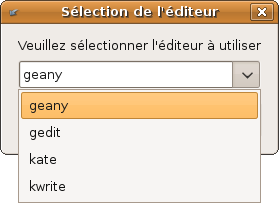
NOTE : Ne pas oublier les guillemets si il y a des espaces dans les réponses.
zenity --entry --title="Jour" --text="jour de la semaine" --entry-text="Lundi" Mardi Mercredi "Autre jour..."
if ret=`zenity --entry --text='Votre saisie:'` ; then bla=$ret if [ "$bla" = "" ] ; then echo "Saisie vide !" exit 1 else echo "Bouton annuler !" exit fi echo $bla--text=STRINGSet the dialog text--entry-text=STRINGEntrée par défaut--hide-textHide the entry textErreur (error)
--text=STRINGSet the dialog text--no-wrapDo not enable text wrapping--no-markupDo not enable pango markupSélecteur de fichier (file-selection)
--filename=FILENAMEDossier to be selected by default--multipleAllow selection of multiple filenames in file selection dialog--directoryActivate directory-only selection--saveActive save mode--separator=SEPARATORSpecify separator character when returning multiple filenames--confirm-overwriteConfirm file selection if filename already exists--file-filter=NAME | PATTERN1 PATTERN2Sets a filename filterInfo
--text=STRINGSet the dialog text--no-wrapDo not enable text wrapping--no-markupDo not enable pango markupListe
--text=STRINGSet the dialog text--column=STRINGSet the column header--checklistUse check boxes for first column--radiolistUse radio buttons for first column--separator=STRINGSet output separator character--multipleAllow multiple rows to be selected--editableAllow changes to text--print-column=NUMBERSpecify what column to print to standard output. The default is to return the first column. ‘ALL’ may be used to print all columns.--hide-column=NUMBERHide a specific column--hide-headerHides the column headerscheckbox
#!/bin/bash log1='thunderbird' log2='firefox' LOGICIELS=$(zenity --list --checklist --text="Logiciels à lancer" --column=" " --column="Logiciels" \ FALSE "$log1" \ FALSE "$log2" ); if [ "${PIPESTATUS[0]}" != "0" ]; then exit fi # Lancer Thunderbird echo "$LOGICIELS" | grep "$log1" >/dev/null if [ "$?" = 0 ] ; then $log1& if [ "${PIPESTATUS[0]}" != "0" ]; then exit fi fi # Lancer Firefox echo "$LOGICIELS" | grep "$log2" >/dev/null if [ "$?" = 0 ] ; then $log2& if [ "${PIPESTATUS[0]}" != "0" ]; then exit fi fiSi tel dossier existe alors action 1, Sinon action 2
# Lancer Thunderbird echo "$choice" | grep "$log1" >/dev/null if [ "$?" = 0 ] ; then if [ -d CheminDossier ]; then mv CheminDossier CheminDossier1 ; else AutreAction ; fi & if [ "${PIPESTATUS[0]}" != "0" ]; then exit fi fiA ce stade cela me fait toujours la premiere action, mais jamais la 2eme. Donc si vous avez quelques pistes, je suis preneur
Pour info, tu peux simplifier le test externe :
if grep -q "$log1" <<<"$choice"; then if [ -d CheminDossier ]; then mv CheminDossier CheminDossier1 ; else AutreAction ; fi & if [ "${PIPESTATUS[0]}" != "0" ]; then exit fi fi${PIPESTATUS[0]}renvoie le code de retour de la première commande (0) d’un pipe.en utilisant des case ca marche::
#!/bin/bash choice=$(zenity --list --checklist --text="Logiciels à lancer" --column=" " --column="Logiciels" \ TRUE "gedit" \ FALSE "gnome-terminal"\ FALSE "nautilus"); if [ "${PIPESTATUS[0]}" != "0" ]; then exit fi case "$choice" in log1=`echo $choice | cut -d'|' -f1 - `; log2=`echo $choice | cut -d'|' -f2 - `; log3=`echo $choice | cut -d'|' -f3 - `; notify-send "$log1 ; $log2; $log3 "; exit 0Notification
--text=STRINGSet the notification text--listenListen for commands on stdin. Commands include ‘message’, ‘tooltip’, ‘icon’, and ‘visible’ separated by a colon. Exemple, ‘message: Hello world’, ‘visible: false’, or ‘icon: /path/to/icon’. The icon command also accepts the four stock icon: ‘error’, ‘info’, ‘question’, and ‘warning’Barre de progression

--text=textTexte de la boîte de dialogue--percentage=NbreSpécifier le pourcentage initial--pulsateBarre de progression qui pulse jusqu’à ce qu’un caractère EOF soit lu sur l’entrée standard.--auto-closeFermeture auto dès que 100% est atteint--auto-killTuer le processus parent si le bouton cancel est pressé--no-cancelMasquer le bouton cancelSi une ligne commence par ‘#’, le texte est mis à jour avec le texte de cette ligne.
Si une ligne contient seulement un nombre, le pourcentage est mis à jour avec ce nombre.
--progress s’utilise avec un pipe. Vous devez donc mettre tout le code affecté par la barre de progression entre parenthèses.
#!/bin/sh ( echo "10" ; sleep 1 echo "# Mise à jour des journaux de mail" ; sleep 1 echo "20" ; sleep 1 echo "# Remise à zéro des paramètres" ; sleep 1 echo "50" ; sleep 1 echo "Cette ligne est ignorée" ; sleep 1 echo "75" ; sleep 1 echo "# Redémarrage du système" ; sleep 1 echo "100" ; sleep 1 ) | zenity --progress --title="Mise à jour" --text="Analyse des journaux de mail..." --percentage=0 if [ "$?" = -1 ] ; then zenity --error --text="Mise à jour annulée." fi
Question
--text=STRINGSet the dialog text--no-wrapDo not enable text wrapping--no-markupDo not enable pango markup--ok-labelSet the text of the OK button--cancel-labelSet the text of the cancel buttonTexte
--filename=FILENAMEOpen file--editableAllow changes to text--checkbox=TEXTEnable a checkbox for use like a ‘I read and accept the terms.’--ok-labelTexte du bouton OK--cancel-labelTexte du bouton cancelAlerte (warning)
--text=STRINGSet the dialog text--no-wrapDo not enable text wrapping--no-markupDo not enable pango markupValeur numérique avec curseur
--text=STRINGSet the dialog text--value=VALUESet initial value--min-value=VALUESet minimum value--max-value=VALUESet maximum value--step=VALUESet step size--print-partialPrint partial values--hide-valueHide valueSélection de couleur
--color=VALUESet the initial color--show-paletteShow the palettePassword
--usernameDisplay the username fieldFormulaire
--text=TexteSpécifier le texte affiché dans la boîte de dialogue de barre de progression.--separator=SÉPARATEURDéfinit le caractère séparateur de sortie.--add-entry=Nomdu champ Ajoute une nouvelle zone de saisie dans la boîte de dialogue de formulaire.--add-password="Bla"Ajoute une nouvelle zone de saisie de mot de passe dans la boîte de dialogue de formulaire.--add-calendar="Nom"Ajoute un nouveau calendrier dans la boîte de dialogue de formulaire.--forms-date-format=MODÈLEDéfinit le format de la date retournée. Exemple:%A %d/%m/%y#!/bin/bash # On crée le formulaire en stockant les valeurs de sortie dans $cfgpass : cfgpass=`zenity --forms --text="Définir un nouveau mot de passe" \ --add-entry="Nom de l'utilisateur" \ --add-password="Ancien mdp" \ --add-password="Nouveau mdp" \ --add-password="Confirmer le nouveau mdp" \ --separator="|"` # Si on clique sur le bouton Annuler if [ "$?" -eq 1 ]; then exit 0 fi # Pour récupérer les valeurs des champs : echo "$cfgpass" | cut -d "|" -f1 # Nom de l'utilisateur echo "$cfgpass" | cut -d "|" -f2 | md5sum # Ancien Mot de passe echo "$cfgpass" | cut -d "|" -f3 | md5sum # Nouveau Mot de passe echo "$cfgpass" | cut -d "|" -f4 | md5sum # Confirmation du nouveau mot de passe
EXEMPLES
Display a file selector with the title Select a file to remove. The file selected is returned on standard output.
zenity --file-selection --title="Select a file"
Display a text entry dialog with the title Select Host and the text Select the host you would like to flood-ping. The entered text is returned on standard output.
zenity --entry --title "Select Host" --text "Select the host"
The return code will be 0 (true) if OK is selected, and 1 (false) if Cancel is selected.
zenity --question --text "Ma super question"
Search results in a list dialog with the title Search Results and the text Finding all header files….
find . -name '*.h' | zenity --list --text "Choix:" --column "Files"
Show a notification in the message tray
zenity --notification --window-icon=update.png --text "System update necessary!"
Display a weekly shopping list in a check list dialog with Apples and Oranges pre selected
zenity --list --checklist --column "Buy" --column "Item" TRUE Apples TRUE Oranges FALSE Pears FALSE Toothpaste
Display a progress dialog while searching for all the postscript files in your home directory
find $HOME -name '*.ps' | zenity --progress --pulsate
Méthode 2 pour récupérer la valeur
dossierSortie=$(zenity --file-selection --text="Choissisez un dossier" --directory); echo ${dossierSortie}Méthode 3 pour récupérer la valeur
variable=$(zenity --entry --title="Choix" --text="Indiquez un mot") echo "Mot choisi : "$variable
Méthode pour récupérer la valeur avec --question
zenity --question --title "coffee" --text "Faire du café ?" if [ $? = 0 ] ; then echo "OUI" else echo "NON" fi
Voir aussi
zenity --info et
notify-send!