-
le gestionnaire de fichiers PCManFM-Qt
Choses possibles : Onglets, Bookmarks, Favoris ou Arborescence, éjecter un média, mounter d’autres systèmes de fichier internally.
RACCOURCIS CLAVIER
[CTRL] + [Q] quitter PCManFM-Qt
[
CTRL] + [T] ouvrir un nouvel onglet<- -> back, forward
ALT + <- Go Back
BACKSPACE ou ALT + Up arrow revenir au dossier parent
F2 renommer le fichier/dossier
CTRL + D : créer un bookmark
open a folder in a new tab right click on that tab and select Open in New Tab
To open a folder in your terminal right click it and select Open in terminal.
To open a folder in a new window right click it and select Open in New Window
CTRL + W fermer l'onglet
On peut également fermer des onglets comme ceci avec le clic droit :
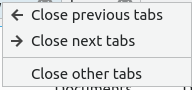
CTRL + ALT + N créer un nouveau fichier vide
CTRL + SHIFT + N créer un nouveau dossier
SUUP mettre un fichier/dossier à la poubelle
ALT + HOME aller au dossier du user
Pour voir l’arborescence d’un dosier : select Directory Tree from the menu above the side pane. To expand into a folder press the > to expand the files and the ˅ button to collapse the folder. To switch to a folder left click on the folder name. To have open a directory in a new tab right click on it and select Open in new tab. To open a folder from the directory tree in a terminal right click Open in terminal. To switch to back to places from the menu above the side pane select Lists at the top of the side pane. To resize the side pane left click on the border between the side pane and main part of the window.
[
F6] basculer en mode vue scindée / vue simpleselect multiple files > hold down control+ Left click to select each file or press the Plus button to add that particular file. To remove a file if you select multiple files press the - button that appears when mousing over a file. To copy files select the file right click Copy, Edit ‣ Copy, or press control +c. To cut files select them right click Cut, Edit ‣ Cut, or press control + x. After copying or cutting a file you can paste them with right clicking Paste, Edit ‣ Paste, or pressing control +v.
CTRL + A selectionner tous les fichiers/dossiers
To bulk rename multiple files first select all the files you want to rename then CTRL + F2. To choose what to rename the selected files choose Rename selected files to as what to rename your files. To choose what number to start numbering your files change the # will be replaced by numbers starting with field.
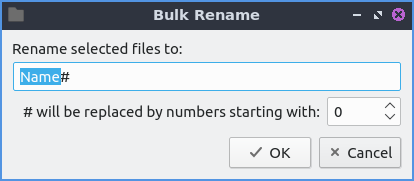
To connect to a remote server > "Aller à" > "Connecter au serveur" > authenticate to your remote storage.
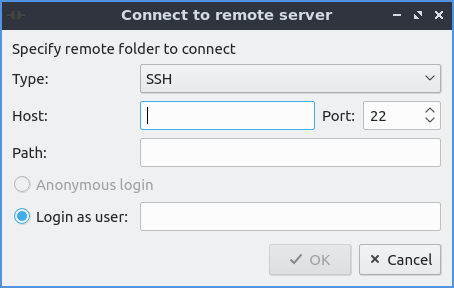
If you want to plug in removable storage you can open the storage on the left sidebar with devices. To switch to the removable media left click on the device in the side pane. This also applies to other internal filesystems on your computer. To eject removable media press the button on the left with a circled up arrow to eject. On the side pane you can right click to open a place in a new tab by right clicking Open in New Tab on the side pane.
SMARTPHONE
On the left hand side under Devices the mobile device will appear. You may need to accept sending files on the device to allow it to transfer files. After you have done this You can see the files on mobile device and transfer files to them. To eject the mobile devices press the upward pointing arrow to unmount it.
At the bottom of the window is a filter bar that lets you show files only matching a pattern in the window of the current folder. To show the filter bar press Control+I or View ‣ Filtering ‣ Show/Focus Filter Bar. To use it type what you want to search for in the bar that says Filter. How many result you match will show in the item(s) field. To empty out the filter press Escape. To return the filter back to seeing all files clear the text field and hide the filter bar by pressing Escape or View ‣ Filtering ‣ Clear All Filters. If you still want to see the filter bar but to see all files hold the backspace key to clear it out.
Tout en bas à gauche de la fenêtre, lorsque rien n"est sélectionné, affichage du nombre de fichiers présents dans le dossier courant (y compris les éléments cachés). A droite, l’espace libre. Sinon, affiche le nom + taille + type du/des fichier(s).
F5 pour rafraichir le dossier.
CTRL + H : voir/masquer les éléments cachés
Pour voir les vignettes : "Afficher" > "Afficher" > "voir les vignettes".
F4 : ouvrir un terminal à l’emplacement actuel.
CTRL + SHIFT + C : copier le chemin du fichier
Créer un lanceur d’application : click sur le fichier > Outils > Create Launcher
Ouvrir l’onglet courant en tant que roor : Outils > Open tab in root instance and a new window will appear that says it is root at the bottom of the window in red.
ALT + ENTER du pavé numérique voir les propriétés du fichiers/dossier. The General tab will show you the size of the file, where the file is, and when it was last modified or accessed. To change what program a file opens with use the Open With drop down menu and select the program to open the file.
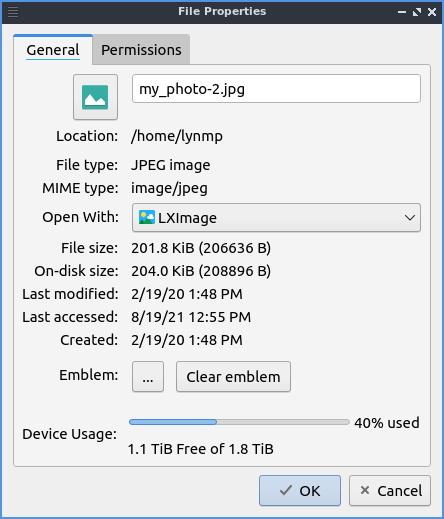
PCManFM-Qt can actually launch other applications in places Applications or Go ‣ Applications and then gets all the tasks in the main menu of lxqt-panel. To view what files are on your desktop Go ‣ Desktop or on the places sidebar press the desktop item on the left.
SIGNETS
Ajouter un signet : signets > Ajouter aux signets
Renommer un signet : clic droit sur le signett > Renommer
Retirer un signet : clic droit sur le signet > Remove Bookmark
Ouvrir un signet dans un nouvel onglet : clic milieu sur le signet
Déplacer en bas ou en haut un signet : right click on the bookmark Move Bookmark Up to move it up and Move Bookmark Down to move it down.
Editer les Signets : Signets > Modifier les signets.
On peut réorganiser l’ordre des signets en cliquant puis déplaçant un signet.
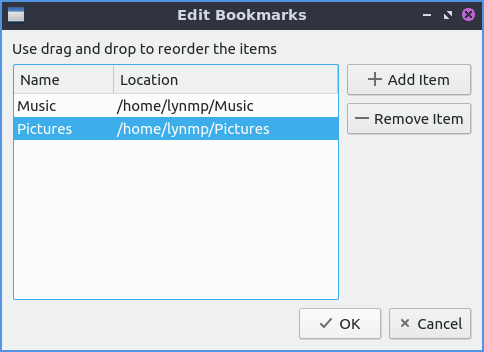
Pour lancer un script exécutable : double clic > clic Execute on the execute file dialog window. If you wish to edit the script you can press the Open button. To cancel and not do anything press the Cancel button. If you plan on executing this file a lot you can right click on the file and then select Trust this executable to not have this dialog popup.
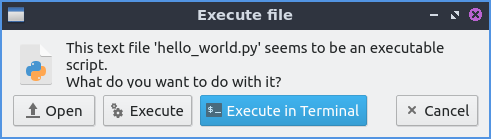
VUES
If you really want to have see as many files in a small area use the compact view or View ‣ View ‣ Compact View or press the toolbar button with three horizontal lines. To return to the original view of PCManFM-Qt is to View ‣ View ‣ Icon View or press the toolbar button with 12 dots. To have a view always selected for the particular folder you are on now check the View ‣ Preserve Settings for This Folder checkbox.
To separate all folders first in sorting check the checkbox in View ‣ Sorting ‣ Folder First. To show hidden files last check the View ‣ Sorting ‣ Hidden Last checkbox. To sort with case sensitive check the checkbox in View ‣ Sorting ‣ Case sensitive. You can also get to this sorting menu by right clicking :menuselection:` Sorting –> Your Sorting Option`.
To change your path bar to buttons View ‣ Pathbar ‣ Location and to get back to a pathbar you can type into View ‣ Pathbar ‣ Path Buttons. To toggle showing the menubar Control +M or View ‣ Toolbars ‣ Menubar and uncheck the checkbox. To get the menubar back press Control +M again. To toggle showing or hiding the permanent filter bar press Control+B or View ‣ Toolbars ‣ Permanent filter bar.

ARCHIVES
Extraire dans le dossier courant : clic droit > Extract Here.
Extraire dans un autre dossier : clic droit > Extract to
Pour compresser un fichier : clic droit > Compresser
- Donner un nom : champ Nom
- Type de compression : Champ Type
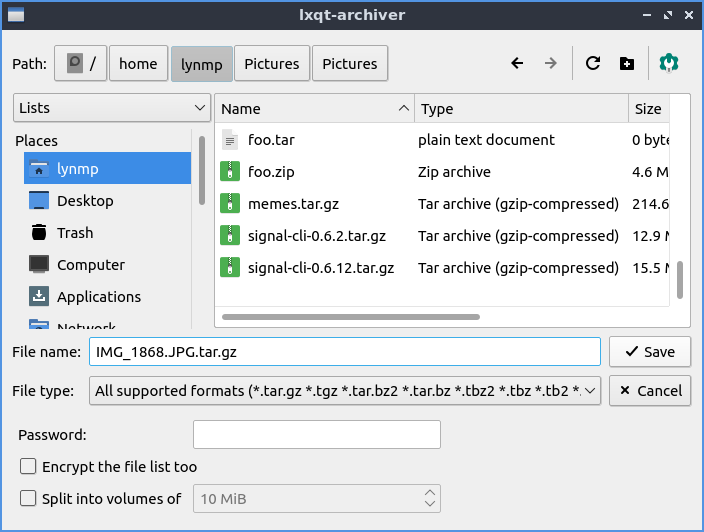
Chercher des fichiers
[F3] puis taper ce qu’il faut chercher.
To toggle searching for hidden files check/uncheck the Search for hidden files. To close this window press Escape.
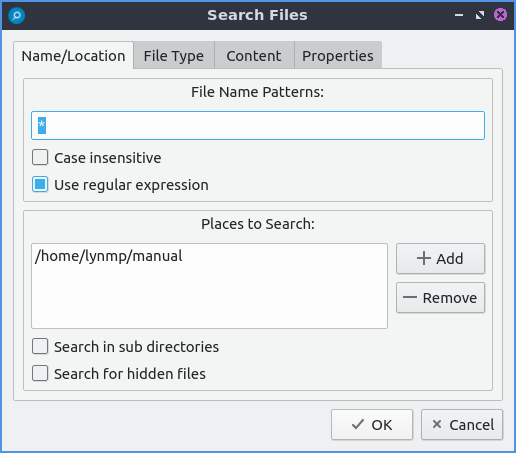
ONGLET TYPE DE FICHIER
check/uncheck the files under the heading Only search for files of following types
ONGLET CONTENU
To enter what you actually want to search for in your file in your File contains filed. To search caring whether it is uppercase or lowercase letters check the Case sensitive checkbox. To search with a regular expression check the Use regular expression checkbox.
ONGLET PROPRIÉTÉS
To only show results on files larger than this file check the Larger than checkbox and then in the field to the right for size. To only show files smaller than this check the Smaller than checkbox and to the field to the right select the size smaller than that. To change the units for file size use the drop menu on the far right. To search for files modified before a date check the Earlier than checkbox and select the date to the right. To search for a file modified after a date check the Later than checkbox and input the date to the right.
Custom Actions
Il faut tout d’abord créer le dossier nécessaire qui n’existe pas par défaut :
mkdir -p ~/.local/share/file-manager/actions
Puis, créer des fichiers .desktop à l’intérieur :
vi ~/.local/share/file-manager/actions/open_in_terminal.desktop [Desktop Entry] Type=Action Name=Ma super action Icon=utilities-terminal Profiles=profile-zero; [X-Action-Profile profile-zero] Exec=qterminal -w %f Name=Default profilePRÉFÉRENCES
Comportement
To make the auto selection slightly delayed and to adjust this change Delay of auto-selection in single click mode field.
To show a folder context menu when you Control+ right click check the Show folder context menu with Ctrl+ right click checkbox.
The Bookmarks drop down menu has options to either Open bookmarks in the current tab, Open bookmarks in a new tab, or Open bookmarks in a new window.
To change what view mode PCManFM-Qt starts with change the Default view mode drop down menu.
The Confirm before deleting files checkbox makes a confirmation dialog before deleting files.
The checkbox Move deleted files to “trash bin” instead of erasing from disk puts files in the trash bin instead of always deleting them.
The Erase files on removable media instead of “trash can” creation erases files on removable media instead of creating a trash can on the removable media.
The checkbox Confirm before moving files into “trash can” brings a confirmation dialog before moving files to the trash can.
The checkbox Launch executable files without prompt will run executable files without bringing up a prompt asking what to do with the file however you will need to restart PCManFM-Qt for this to take effect.
To select new files automatically check the Select newly created files checkbox.
To have PCManFM-Qt only open one window check the Single window mode checkbox.
Fenêtre Affichage
Use SI decimal prefixes instead of IEC binary prefixes > treats kilobytes, megabytes, and gigabytes as base 1000 instead of 1024
OUVRIR EN ROOT
sudo pcmanfm-qt
Applications > Accessories ‣ PCManFM-Qt File Manager.
CONNEXION PAR FTP, SSH
Il suffit d’écrire l’url dans la barre d’adresse :
ssh://user@server/dossier/